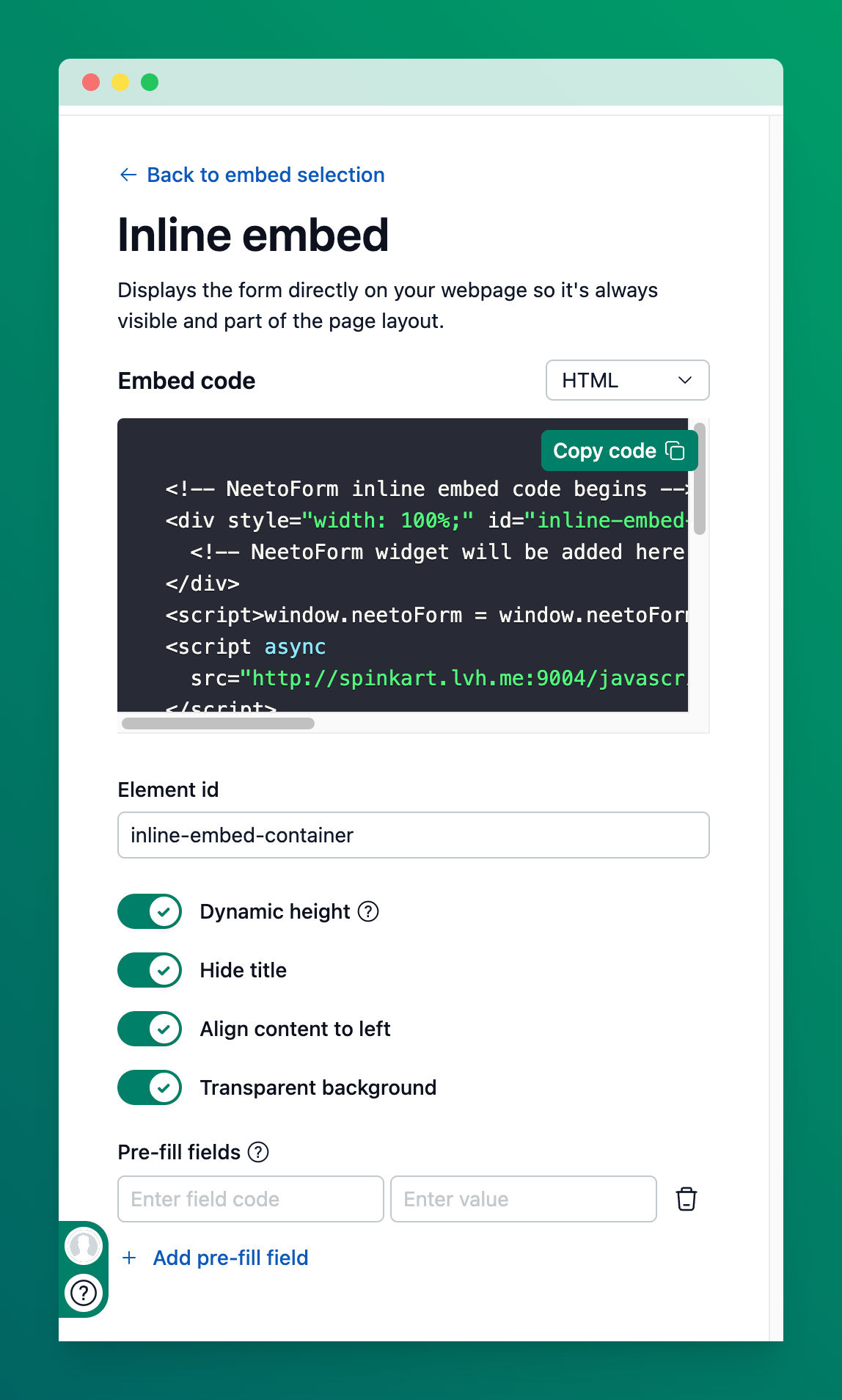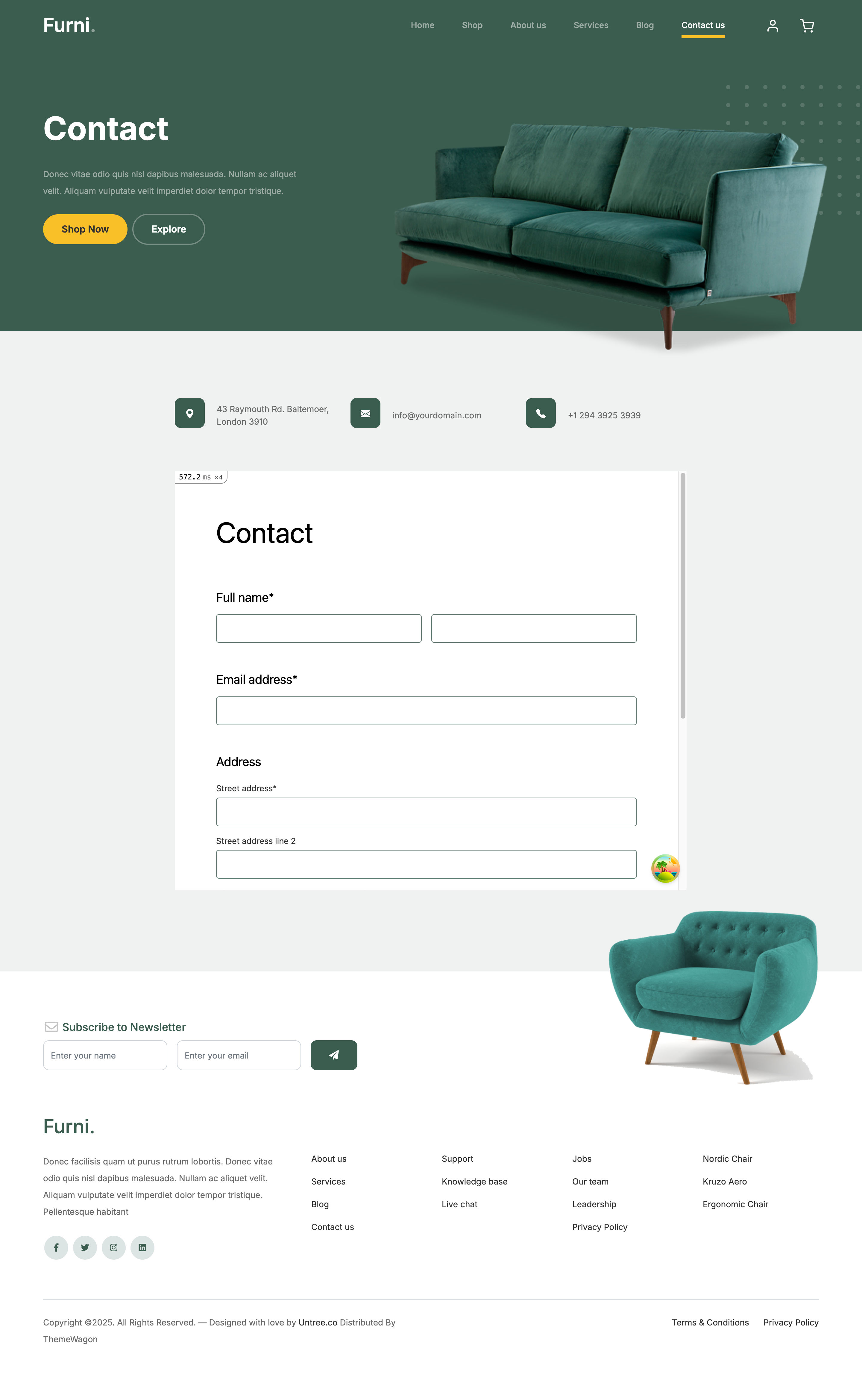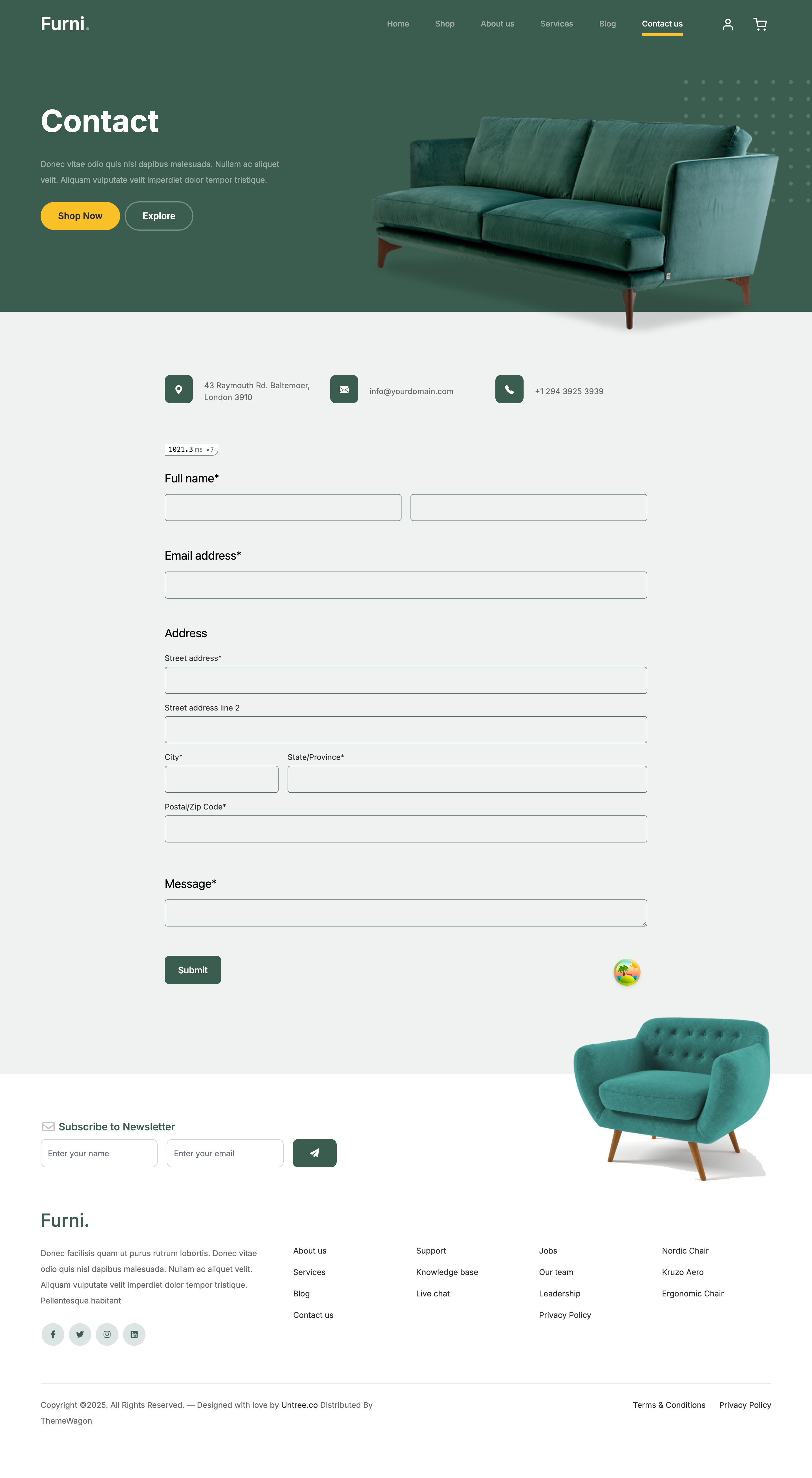Take control of your forms: A guide to NeetoForm embed customization
September 23, 2025
Your website is a reflection of your brand, so why should your forms be any different? With NeetoForm's new customization options, you can now embed forms that seamlessly match your site's design and layout. This post will show you how to make your forms not just functional, but an integrated part of your website’s visual design. We'll dive into the available options for inline embeds, assuming you're already familiar with the basic embedding process outlined in our main embed article.
Why customize your embeds?
Without customization, embedded forms can sometimes feel out of place:
Fixed height with an internal scrollbar
Extra padding that doesn’t match your layout
Default titles that duplicate your page headings
Our new customization options solve these issues, giving you full control over your form’s appearance so it looks polished and professional.
Customization options
Simply toggle the switch to the "On" position to enable the feature. The embed code on the top will automatically update in real-time.
Here’s what each option does and why it matters:
Dynamic height
What it does: Automatically adjusts the form’s height to fit its content, eliminating internal scrollbars.
Why it’s great: Visitors get a smoother experience, and the form feels like a natural part of the page rather than a fixed-size box.
Hide title
What it does: Removes the default form title from the top of the embed.
Why it’s great: Prevents redundant headings if your page already has its own title, keeping your design clean.
Align content to left
What it does: Removes internal padding from around the form fields, aligning them with the left edge of the embed container.
Why it’s great: Perfect for modern, minimalist layouts; allows your form to fit your page’s grid for a cohesive look.
Transparent background
What it does: Makes the embed background transparent so your page’s background color, image, or pattern shows through.
Why it’s great: Creates a seamless, professional appearance, making the form feel integrated rather than boxed.
How to embed your customized form
Once you’ve tailored your form:
Click the Copy button to get the updated embed code.
Paste the code into the HTML of your webpage where you want the form to appear.
That’s it! Your form now looks professional, aligns with your page layout, and provides a smooth, user-friendly experience.
The difference customization makes: Before and After
See how these new features transform a standard form embed into a seamless part of a webpage.
Before
After
Pronto para criar um formulário?
Vamos começar agora.